Intel’s Smart Response Technology is a transparent caching solution that intelligently monitors both reads and writes to and from a standard hard drive and caches the most frequency accessed bits of data to a faster solid state cache. By mirroring the most commonly accessed bits of data to the solid state cache, and using said cache for subsequent transfers, Intel’s SRT technology can essentially offer solid state drive-like performance in a system that uses a standard hard drive for its main storage volume. For those that are not well versed on solid state drives, they typically offer near instantaneous access times with transfer speeds that dwarf even the fastest of hard drives. A modern SATA III SSD, for example, can offer reads and writes in the 550MB/s range with sub-1ms access times, whereas a 10,000 RPM hard drive may hover in the 160MB/s range under ideal conditions with multi-millisecond access times.
 Intel Smart Response Technology can be configured to consume up to 64GB of space on an SSD. Smaller SSDs will work fine though (we tested with a 20GB model), and the extra space on SSDs larger than 64GB can still be accessed by the system.
Intel Smart Response Technology can be configured to consume up to 64GB of space on an SSD. Smaller SSDs will work fine though (we tested with a 20GB model), and the extra space on SSDs larger than 64GB can still be accessed by the system. A hybrid HDD / SSD caching solution also offers some usability benefits. Due to the relatively high cost of solid state drives, it is common for PC users to pair a mid-sized SSD in the 60 – 120GB range to a larger hard drive. The smaller SSD is typically used for the operating system and frequently used applications and data, while the hard drive is used for bulk storage. A configuration like this offers excellent overall performance and storage capabilities, but requires the user to manage multiple drive letters and potentially move data manually from the SSD to the hard drive and back, if the SSD is running low on space. With a hybrid solution like Intel’s SRT, the SSD (or a portion of an SSD) is hidden from the OS and data is cached automatically. No additional drive letters are necessary and data is dynamically moved to and from the SSD based on individual usage patterns. The end result is a system that can offer SSD-like performance, with hard drive-like capacities, without the user having to manage multiple drive letters.
Hybrid solutions like Intel’s SRT also have some drawbacks, however. Like other SSD/HDD hybrid configurations, the data on the hard drive must be accessed multiple times before it is mirrored to the solid state storage volume for caching purposes. As a result, the SSD cache will offer little or no performance benefit to new or infrequently accessed data. With large file transfers, new application installations, file copies and the like, a system with Smart Response Technology enabled may perform as if it only had a lone, standard hard drive installed.
With that said, there are noticeable benefits to using SRT in the vast majority of circumstances. To do so, however, may require an OS reinstallation due to SRT’s requirements. For Intel’s Smart Response Technology to function, you must have a compatible chipset, the storage controller in the system must be configured for RAID mode and the proper Intel RST drivers must be installed (version 10.5 or later). If your system’s storage controller is configured in IDE or AHCI mode and Windows is already installed, switching to RAID mode may result in blue screens and a nonbootable system, without resorting to some driver and registry trickery.
Installing and enabling Intel’s SRT is ultimately, quite easy. Assuming a system with a single SSD and a single hard drive, connect both drives to the Intel-powered SATA ports in your system, then fire it up, an enter the system BIOS, and configure the SATA controller to RAID mode. Then restart the system and install Windows to the hard drive, ignoring the SSD for now. When the Windows installation is complete install the drivers necessary for you system’s components, including the Intel chipset drivers and Intel Rapid Storage Technology (SRT) drives—both can be downloaded at the Intel Download Center.
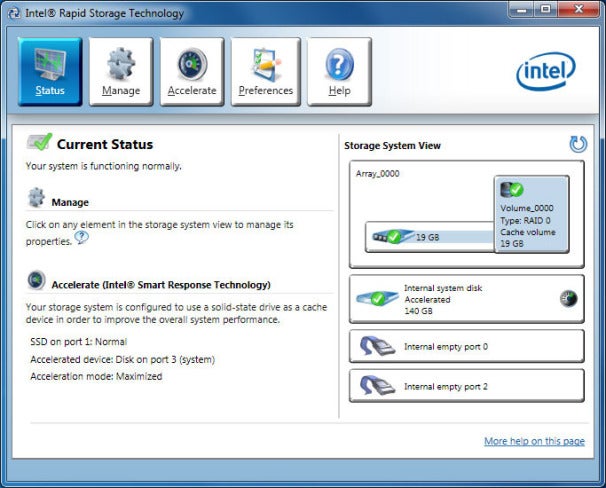 In a properly configured system, Intel’s Smart Response Technology can be enabled or disabled via the Intel Rapid Storage Technology control panel, which gets installed along with the storage controller’s drivers.
In a properly configured system, Intel’s Smart Response Technology can be enabled or disabled via the Intel Rapid Storage Technology control panel, which gets installed along with the storage controller’s drivers. Once those drivers are installed, the system will restart, and the Intel RST control panel will be accessible via an icon in the system tray. Double-click the Intel RST icon and a control panel GUI will open. Within that control panel--provided everything is installed properly--there will be an Accelerate button at the top. Click on the Accelerate menu button, then select the SSD and define how much storage space to use. Intel’s Smart Response Technology can use up to 64GB of space on an SSD for caching purposes. With an SSD of 64GB or smaller, you can use the entire drive and the system will appear to the OS as having only a single drive. With an SSD larger than 64GB, you can use as much of the drive for SRT as you prefer (obviously larger caches will yield better performance with larger amounts of data), and the unused space on the SSD can be partitioned and assigned a drive letter.
Once the SSD is selected and capacity is defined, you can enable acceleration and choose an SRT mode. There are two modes available: Enhanced or Maximized. Enhanced is essentially a write-through cache mode, where writes speeds are limited by the hard drive’s performance. Maximized mode acts as a write-back cache, however. A Write-back cache provides the highest overall performance, because writes are cached and written to the hard drive later.
So how much performance can you expect to gain by enabling Intel’s Smart Response Technology? We tested the technology with a Core i7-2600K powered system, with 4GB of RAM, a WD Raptor hard drive, and a 20GB Intel SSD, all running under Windows 7 Ultimate x64. With SRT disabled, the system put up a PCMark Vantage score of 12,138. With SRT acceleration enabled and operating in Enhanced mode, with the entire 20GB capacity of the SSD used, the system’s PCMark Vantage score jumped to 16,563. And with SRT operating in Maximized mode, performance in PCMark Vantage increased to 16,582—a boost of about 36 percent. What the numbers don’t convey is the speedier “feel” of the system. The low access times and quicker transfers afforded by the SSD result in a much snappier, responsive system over one with a hard drive alone. The difference is like night and day.
Source 'http://www.pcworld.com/article/248828/how_to_set_up_intel_smart_response_ssd_caching_technology.html'
www.timdatarecovery.com
info@takingitmobile.com
1-888-CALL-TIM
No comments:
Post a Comment
Note: Only a member of this blog may post a comment.